Mention Outreach – Using External Links to Build Relationships and Get Traffic
Mention Outreach TLDR
What is it?
Mention Outreach is an incredibly versatile tool in your link building outreach arsenal.
With Mention Outreach, you reach out to websites that you’ve linked to in your content, asking them for a backlink, share, or pitch them a guest post.
How to do it in Postaga:
Postaga has an automation that can help you build these Mention Outreach campaigns. With Postaga, you can:
Analyze your article for external links
Reach out to these websites on Twitter to acknowledge them
Find these websites on LinkedIn to get on their radar
Reach out to them via email to start a conversation and build a relationship
Mention Outreach in Detail
Note: This entire outreach process that follows can be done entirely within Postaga (for free!). Below, we’re going to share exactly what the outreach process entails and our top tips for success, whether or not you are using Postaga.
Let’s dive into a type of link building email outreach we can do pretty easily.
We have a lot of different types of outreach campaigns we can run in Postaga to build links and traffic to our websites.
Let’s take a look at one of them in particular, we’re calling Mention Outreach.
Mention Outreach entails reaching out to websites you’ve linked to in your blog posts, and asking them to share, link to, or otherwise promote your content.
Mention Outreach also potentially opens the door for bigger collaboration opportunities as well, which we’ll also touch on in this post.
Mentions, Reciprocity Psychology, and Mention Outreach
What exactly is a Mention and Mention Outreach?
In writing blog posts, writers often link to other websites, also called “external” or “outbound” links.
Websites will use these external links in their blog content for a variety of reasons, including citing sources and sharing other relevant content that might interest the reader.
And sometimes, SEO-minded writers will do it with email outreach and link building in mind.
With external links, it gives you an excuse to reach out to other websites and build a relationship.
“Hey, I wanted to reach out because we mentioned your website in our blog…”
That’s a good conversation starter.
It’s much more effective than a purely cold outreach and begging for a link or a share.
Someone on the receiving end of that email is going to, at the very least, be a bit appreciative for the mention.
Linking to someone else’s website is going to be an SEO boost for them and can send more traffic their way.
So, when you reach out to them with this kind of message, you are starting the conversation from a place of, “Hey, I did you this favor,” so the recipient may feel somewhat obligated to return the favor.
From a sales psychology perspective, reciprocity is powerful.
When people do things for us, we feel compelled to do things for them. It’s why you often see free giveaways in sales. They make up for the giveaways by the sales generated because of the giveaways.
It’s why the Bob’s Discount Furniture near where I live gives out free cookies and popcorn.
So:
Mention Outreach is a good jumping-off point.
But what’s in it for you?
With Mention Outreach, you can get a big win that draws more readers and attention to your content.
All because you included an external link and mentioned it to that website.
With Mention Outreach, your “ask” can be varied, and you can try different things out based on who you are reaching out to (and also test how the response is).
One thing I like about Mention Outreach is how open-ended the possibilities are.
There are a few different ask items that you can have, including:
- A reciprocal backlink to your article in one of their articles
- Sharing your article in their next newsletter
- Sharing your article on their social media accounts
- Accepting a guest blog post on their website
- Collaborating together on a piece of content or other venture
Mention Outreach is particularly easy outreach to do, especially in Postaga, which does all the heavy lifting for you.
How We Do Mention Outreach
So, let’s do some Mention Outreach.
First, we need a blog post.
Then, once you’ve written your great blog post, we need to find all the external links in that post.
If you’re not using Postaga to find all your external links, you can do it yourself by scrolling through your post, and noting all outbound link URLs.
To track all of these, you can note the URLs in a spreadsheet.
One you have the URLs for the websites you’re going to reach out to, we need contacts to reach out to.
So, going to one of the linked websites, hopefully we’ll get an author bio for whoever created the post we mentioned.
Ideally we’ll be reaching out to the author of the mentioned post. If we do, it’ll increase the likelihood we get a positive response.
Let’s then note the contact’s First and Last Name in our tracking spreadsheet.
After that, we need to find their email address (or if we don’t have an author, anyone else at the website).
To do this, we can leverage Hunter.io, a free email address-finding tool. Enter the website URL, and Hunter.io will return email addresses, if they have any for that website.
You can copy those into your tracking spreadsheet.
And then we’ll repeat this process for every website we want to reach out to.
Next, we need to draft our outreach email.
A few tips on drafting an email that will get a response:
- Have a relevant subject line like – “Linked to your post” or “Mentioned {Site} in a recent article” or just “{company name}”
- Personalize your email so you show the recipient that you know who they are and that your content is relevant to their mentioned post
- “Sell” your content with a brief summary that shows how it is relevant to the recipient.
Here’s an example of an email template that I’ve used with great success:
Subject: {Company Name}
Hey {First Name},
Andy from {My Company} here. Hope you’re having a great day.
We’re big fans of your blog at {Company Name} and mentioned one of your articles in one of our recent posts about {Post Subject}. You can check it out here: (Post URL}
Feel free to give it a share, if you would be so kind.
Also since we’re complementary to each other’s audiences (we offer {Pitch}), I think it’d be great to have you guys do a guest blog post at some point (and vice-versa).
Let me know what you think.
Many thanks,
Andy
Now, let’s break down why this email works.
First – the subject line is relevant and basically tells the recipient that I know who they are and have the right intended target, while also being a bit mysterious and piquing their curiosity by being a bit vague.
One thing I’ve seen that I hate is a common trope of spammy email outreach, which is when an email subject line is {company URL}.
That takes zero effort and can easily be done automatically.
But, having the company name, properly written with the correct letters uppercase and lowercase, sets you apart.
Next – flattery. I show my appreciation for their content.
Next – the brief sell. Here’s what I’m asking for, unambiguously.
Next – opening the door to further collaboration to show that I’m interested in more than just a backlink or a share.
It’s important to note though that when I send an email with that line, asking for a collaboration:
I mean it.
If you are not interested in a collaboration or guest post, don’t pretend you are.
Because, what are you gonna do when they try and take you up on the offer and you say “Nah, JK”
It’s a bad look.
Next – I put the ball in their court, asking for a response.
If I don’t ask for a response, they might not immediately think to reply.
The ask makes it more apparent to them that I want to keep this conversation going, even if they are not interested in my offer.
If they say “No thanks,” it at least gives me an opening and some room to try and pivot and possible have a fallback solution.
But, if I don’t ask for a reply either way, I’m going to be less likely to get a response.
Lastly – being polite and thanking them for their consideration is just good manners.

But beyond the email, we should also have a follow-up.
Send a follow-up once every 5 days or every week.
And that follow-up should just simply say:
“Hey {{contact_first}}, I wanted to see what you thought about my post that mentioned your article. Thanks for your time.”
That’s it. Real simple.
And that’s how it’s done.
Next, let’s go over how to run a Mention Outreach campaign in Postaga.
Mention Outreach in Postaga
First, we create a new campaign and choose the Mention Campaign Type.

Then, enter your post URL.
Click Analyze Post.
You can only submit a blog post on your Account Domain. If you try to submit a URL that is not the same as your Account Domain, Postaga will let you know that it cannot proceed.
Your Post
In this section, Postaga shows your analyzed post, with any additional custom post merge fields that you’ve added.
Postaga will pre-fill any information it finds in your post. You can also click on any given text box field and edit the value.

These fields are important for your campaign because we can use them later as merge fields in our outreach emails.
The data in these fields can be pulled into your emails wherever you have the appropriate merge field. As an example, if your post title is set to “Great Blog Post” and you have a sentence in your email “Check out this post: {{post_title}},” Postaga will swap in “Great Blog Post” where the {{post_title}} merge tag exists in the email, making the final output, “Check out this post: Great Blog Post.”
These post related fields (and their corresponding merge variables) include:
- Post Title (post_title) = your blog post title
- Post Site (post_site) = your website name
- Post Search Keyword (post_keyword) = your target keyword
- Post Category (post_category) = your blog post’s category
- Author Name (post_author) = Author of your blog post
Below these, we also have post related fields for any custom merge fields that we may have created. You can create your own post merge fields in Settings.
Then, Postaga will find all the websites you linked to in your post, and a contact for each website, if possible.
Links
Postaga will then give you a list of the links to the websites you selected, along with a target contact for each website.

Here, you have options for Basic Configuration and Advanced Configuration.
First, let’s review Basic Configuration.
Postaga will automatically try and find the best fit contact for each website.
As an example, for a blog post, that will usually mean the author of that post. Otherwise, Postaga will look for its determination of the next best-fit contact.
You can review each website and contact by clicking the "1 link" button, on a specific contact, which will then show you the target contact for that website.
The First Name, Last Name, and Site/Company fields are all editable.

If you would like to search for a different contact, Postaga can help there too.
If you see a + symbol next to the website, you can click it, and you will get results of other contacts at the website that you can choose from. Then, if you click the Use Contact button, you can select that contact.
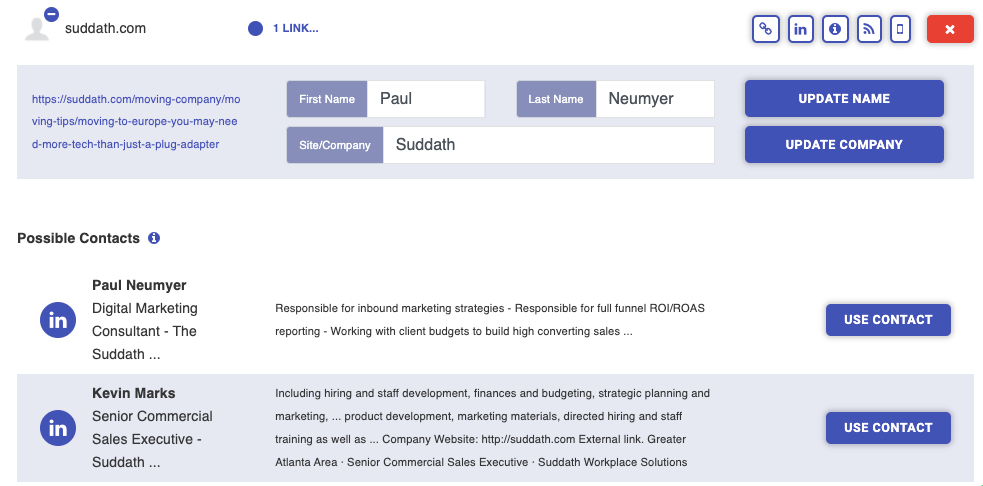
Next, there’s Advanced Configuration.
In Advanced Configuration, you are presented with every merge field for the website, including custom merge fields. You can fill these boxes if you want, or do that later.
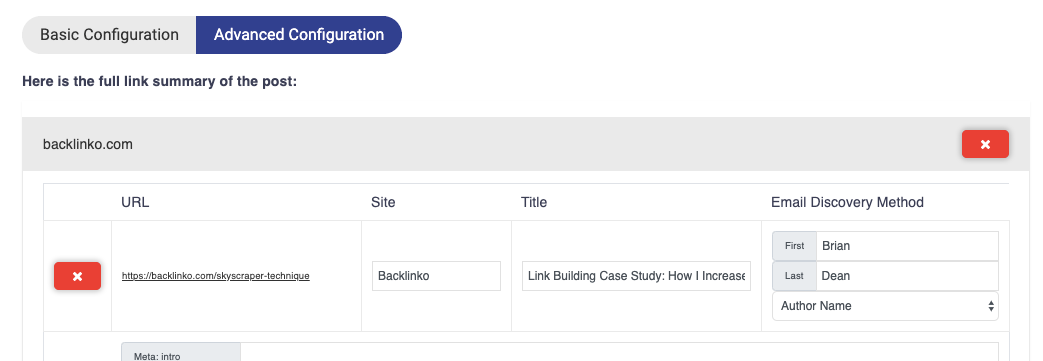
Once you are satisfied, click the Get Contacts button.
Now, you will see the contacts.
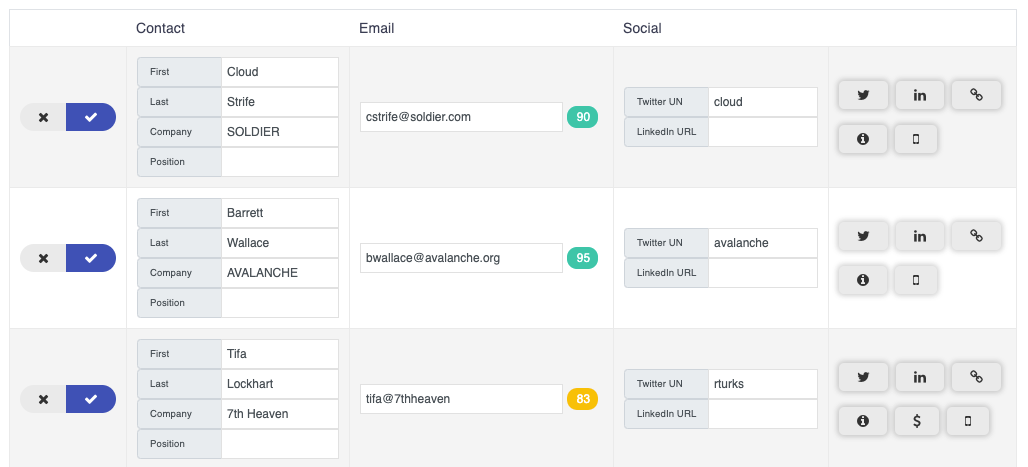
On the left side of the screen, next to each contact, is a checkbox. With the box selected, that individual contact will be added to your email sequence.
Though you will see email addresses for each contact, some information may not be available, such as name, company, position, social media handles, or any custom contact merge fields.
If you would like, you can supplement that information and add that to contacts by filling it in the appropriate text boxes.
Also, you can edit existing contact information text boxes. As an example, if the Company Name returned is Acme Company, Inc., but you want to just refer to the company in merge tags as Acme, you can edit that field as needed.
Next to each email address found is a numerical contact score. This indicated how confident we are that the email address is accurate. If the contact score shows as red, you can click the score to bring up a validator and try to validate the email through Mailgun.
To the right of each contact are icons for Twitter, Linkedin, the original link, and a few other key pages at that contact’s website.
If a Twitter handle is provided , clicking the Twitter icon will load up a default tweet, presuming you are already logged into Twitter. Otherwise, it will perform a Google search for the Twitter handle of the contact.
If a LinkedIn url is found clicking the LinkedIn icon will load the contact’s LinkedIn profile. Connecting with a contact on LinkedIn before emailing can be a great way to increase response rates. If a LinkedIn url is not provided, clicking the icon will perform a Google search for the contact’s LinkedIn profile.
Clicking the link icon will take you to the original link.
You can also toggle between Basic Configuration and Advanced Configuration to make edits to all available merge fields.
Once you are satisfied with the outreach contacts, you can move onto editing the email sequence.
Email Sequence
Next, you will choose an email sequence for your contacts.
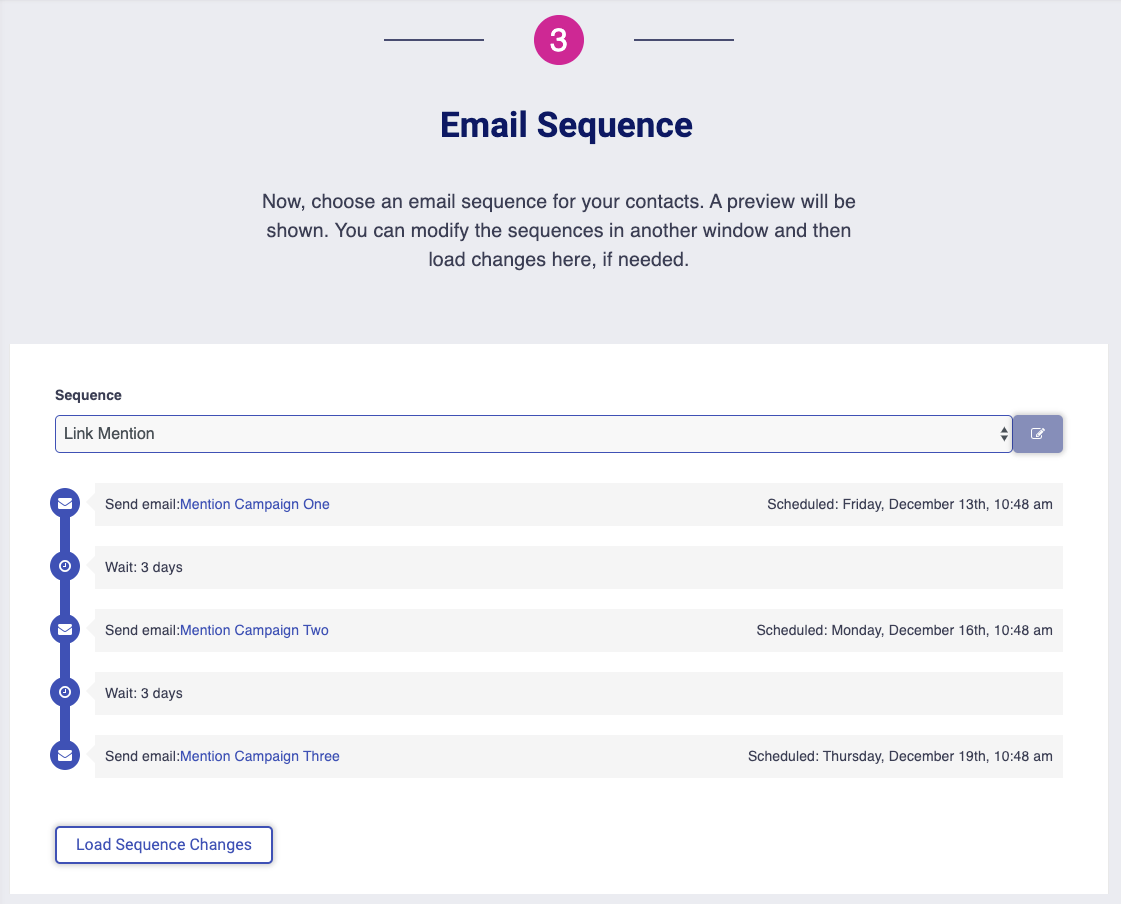
Email sequences available to you will include any sequences that you created and assigned to this particular campaign type, sequences assigned to “any” campaign, as well as template sequences created by Postaga.
Once you select a sequence from the drop-down menu, you will see the sequence laid out on the screen.
If you are not happy with the sequence, you can always modify the sequence by going to Sequences in another window by clicking the edit button to the right of the selected sequence. Then, you can edit the sequence, save it, and then reload the sequence section in you campaign by clicking the Load Sequence Changes box below the sequence.
Related Help Doc: Sequences
Email Preview
Next, you will see an email preview section with the email templates of the sequence you selected.
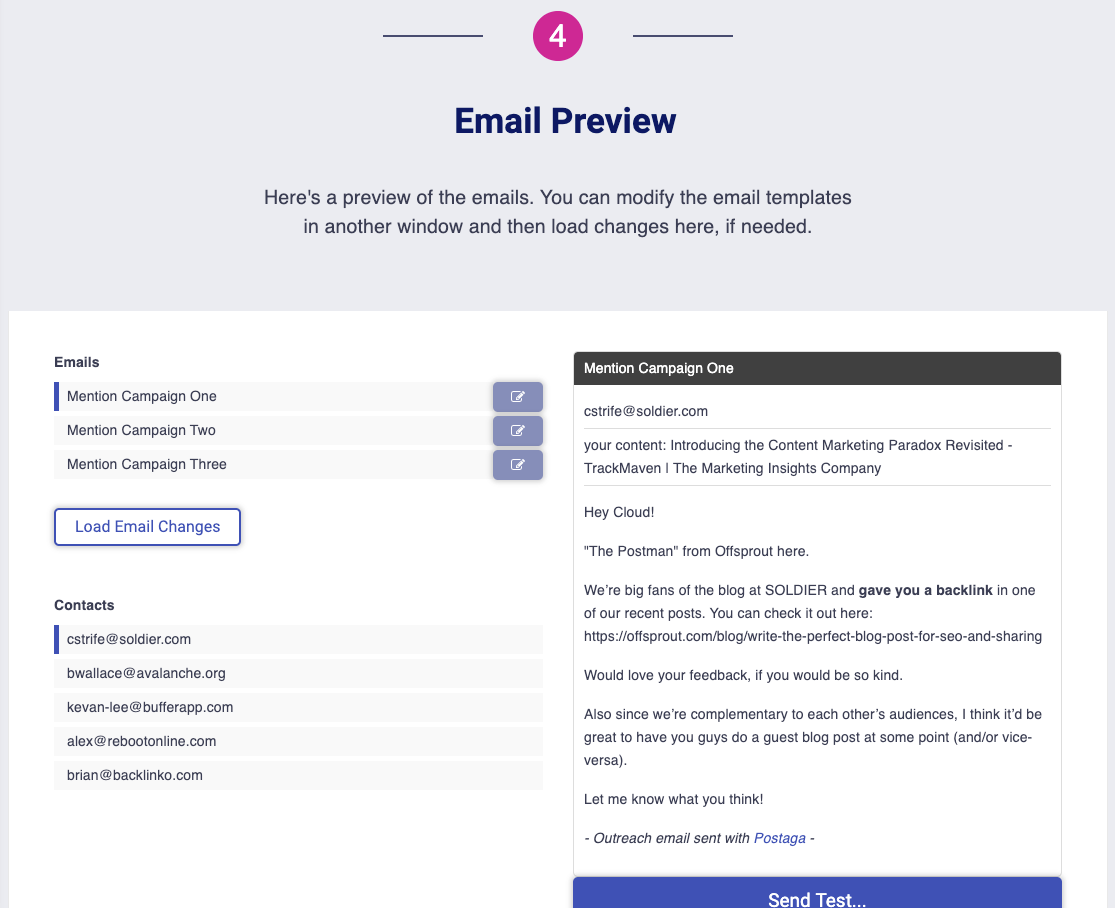
On the left side of the page are the list of emails as well as contacts who will receive each email. If you click on a specific contact as well as a specific email, you will see that email as it will send to that specific contact in the preview pane on the right side of the page.
If there are merge fields used in your email template, they will fill with the supplied information in the preview pane.
However, you may also see merge tags in red. If you see red merge tags, it means that Postaga does not have data for these merge fields. You can always go back and provide that information to see how the revised email will look with the new information.
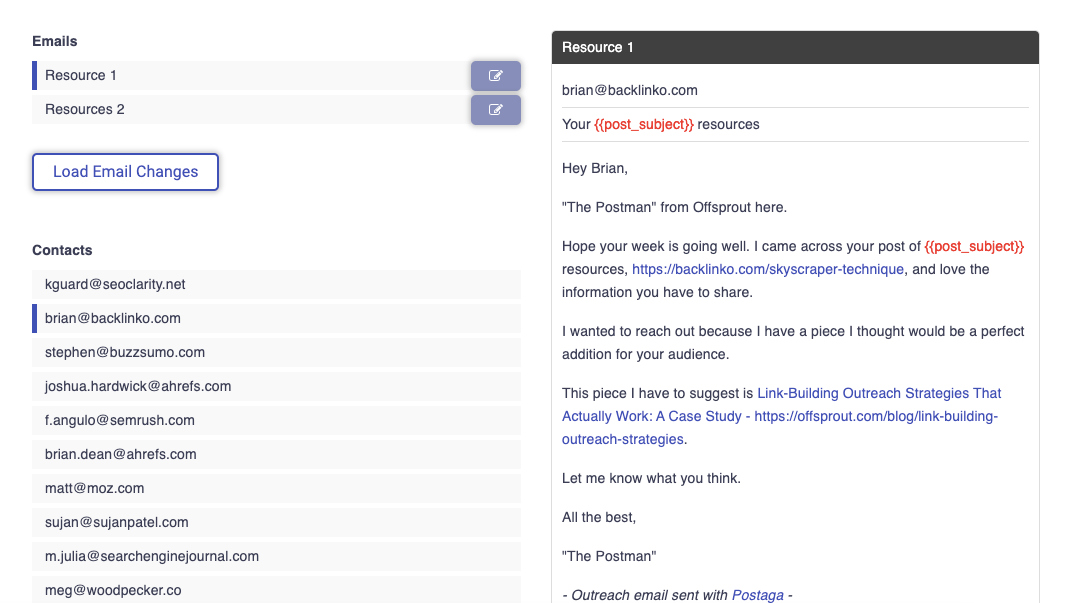
Alternatively, you can edit the email by clicking the edit icon to the right of the email, then clicking the Load Email Changes button to see how the revised email will look. Any changes here will affect the template, and therefore, every message using that email template.
It should be noted that red merge tags do not show up in outreach emails. If there are any red merge tags when you send out your campaign, they will disappear from the outreach email and your contact will not see anything where the merge tags would have been.
You can overwrite individual emails in this section as well. To do so, just hover over the email, and you will see the screen darken and an edit icon appear. This will let you edit an individual email in the sequence, related to the contact that is highlighted in the left side of the screen.
Once you click the edit button, a modal window will pop up, allowing you to edit that unique email.
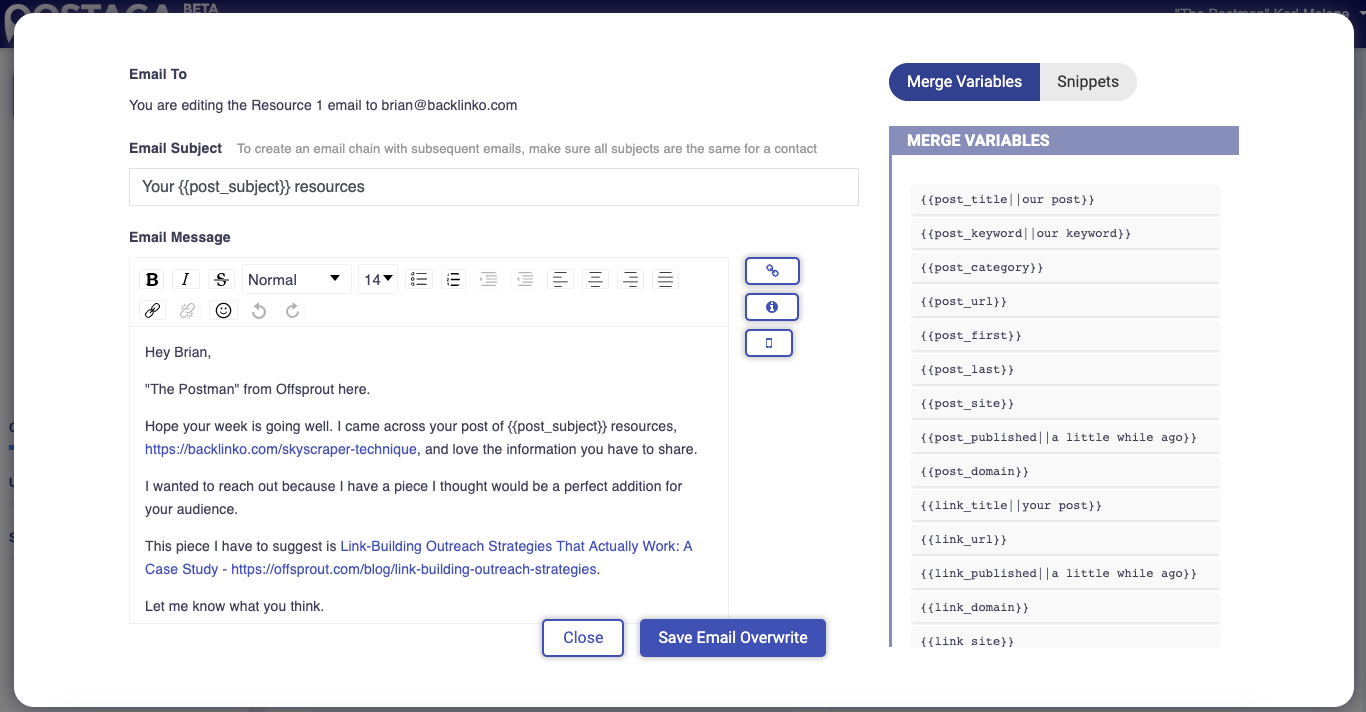
One cool feature to note here is that you can insert unique snippets to your personalized email. For example, let's say you want to mention something specific on your contact's website that you appreciated. Postaga's AI pulls mention-worthy snippets from your contact's post or URL, so you can paste it in your message.
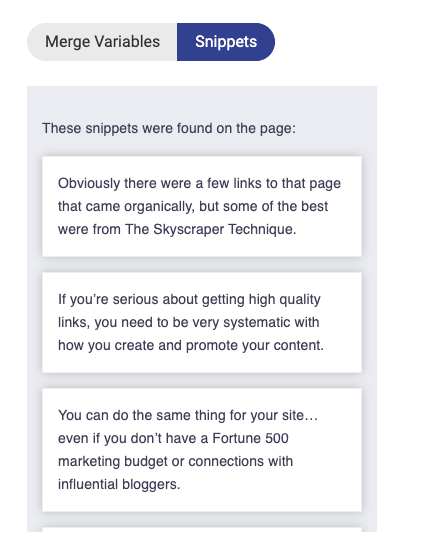
Once you are happy with the edits you have made, click the Save Email Overwrite to save the individual email, or Close to undo any changes.
To send a test email, click the Test Email button below the email in the preview pane. Then, enter the email address for the test and click send.
Rules and Scheduling
Next, you will set the rules and schedule for your email.

The Schedule button has a checkbox option. If you select it, you will be able to schedule your sequence to run at a given day and time. If not selected, the sequence will run as soon as you click the Launch button at the end of this campaign screen.
If you select a schedule, click the text box under Start Date to select a start date and time.
Below the schedule button is a Testing Mode button. If selected, the email sequence will send all the emails to your test email address, but not your actual target recipients. This is generally used for situations where you want to confirm what emails people will receive, though you can also do this in the Email Preview section.
There is also a Send on Weekends option that you can select. If it is not selected, your email sequences will only send on Monday through Friday; any emails that would have been scheduled to send on a weekend day will send on the first following weekday (e.g. if scheduled for a Saturday or Sunday but “Send on Weekends” is not selected, it will send on Monday).
There is also a rule for Stop on Reply. If selected, the sequence will stop for a specific recipient if they reply to any of your emails. For example, if I have an email sequence with 5 emails, and a recipient responds to my 2nd email in the sequence, the sequence will stop for them and they will not receive emails 3, 4, or 5.
Track Opens lets you know if your email opens are being tracked. If you have configured your Postaga account fully, this should say “Opens are automatically tracked.”
Schedule and Launch
With your campaign created, it’s time to launch your campaign.
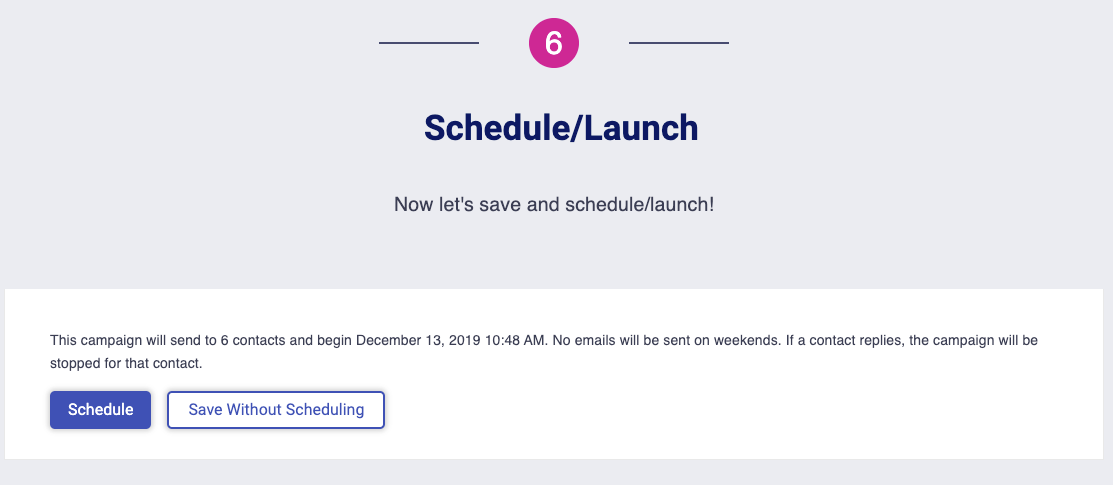
Mention Outreach Case Study
We previously ran a test of different link building strategies, including Mention Outreach.
With our Mention Outreach, we created a piece of content and then promoted it to 8 contacts.
Of those 8 contacts, 2 responded, and both of the 2 shared our content.
1 also accepted a guest post submission of ours, and also sent us a guest post.
That was a really great collaboration for us, all because of Mention Outreach.
And it didn’t just get us a single backlink, it exposed us to a whole new audience and got us some great content as well.
It’s one of the advantages that come with a Mention Outreach campaign.
So check out Mention Outreach campaigns in Postaga and give it a try.
Free 14-Day Trial
Start building relationships now with your fully-featured 14-day trial!
How We Compare
Terms | Done-For-You Terms | Privacy | Write For Us | Press
© 2025 Postaga. All Rights Reserved. Made with