You’ve probably heard that personalized emails are the cold outreach equivalent of getting a makeover from Queer Eye’s Fab Five.
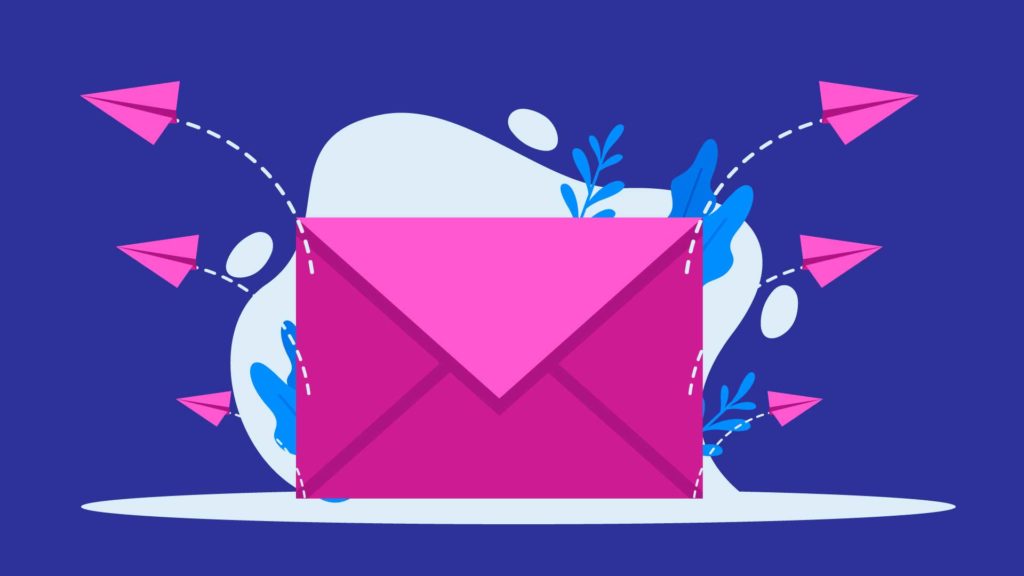
It’ll make you seem smarter, sexier, more interesting, and more engaging.
No? You’ve never heard that before?
Well, maybe it should be a thing.
After all, the stats don’t lie:
- Emails with personalized subject lines are 26% more likely to be opened (source)
- 91% of consumers are more likely to shop with brands who recognize, remember, and provide them with relevant offers and recommendations (source)
- The average response rate of emails with advanced personalization is more than twice as high as those with no personalization (source)
So it’s no surprise that email content personalization is the number one tactic used by email marketers to boost customer engagement.
So you start running a mail merge campaign.
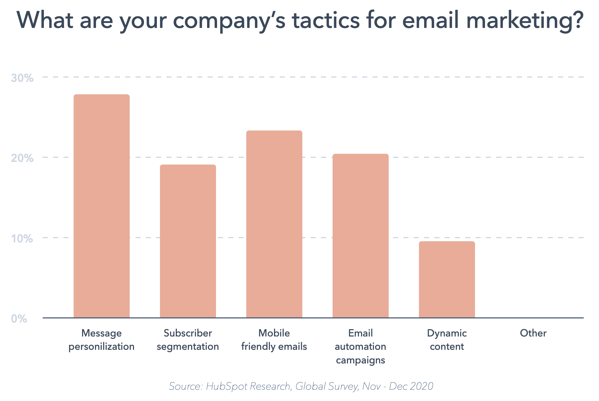
That way, you can pull data from another source and use it to populate placeholder text in your bulk emails.
Problem solved — you’ve got all the personalization you need!
Unfortunately, nothing’s ever that simple.
Sure, there are plenty of benefits of mail merge, but there are also lots of things that can go wrong.
Here are some of the most common errors we see in mail merge and how to avoid them.
Common Mail Merge Errors
1. Mail Merge Skipping Records
Whether you’re using an Excel file, a CSV, Google Sheets, or a simple Google Docs or Word document to import personalized data for your mass email campaign, it’s not unusual for key records to be skipped.
Usually, this is down to some sort of error with the file, such as column names not being properly delineated, or Word documents being formatted incorrectly.
Either way, it’s annoying.
You just want to send personalized emails, but this error is skipping some records…
To avoid this, make sure that your Excel file or Google Sheet has all of your columns filled out.
Also, ensure that your column names have the same name as your placeholder field.
2. Inaccurate Personalization Field Setup
Congrats, you’ve overcome the data importing problem!
Unfortunately, there’s still lots that can go wrong with your mail merge-powered cold email campaign.
If your personalization tags haven’t been correctly set up and your campaign includes hundreds (or thousands) of recipients, your beautiful personalized emails will quickly become a garbled mess.
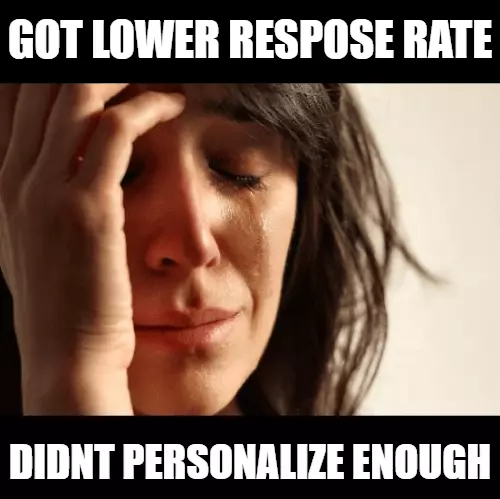
The placeholder merge fields must be set up exactly right, or they won’t work.
For example, if you want to insert data from the “First Name” column of your Excel / Google Sheets spreadsheet, the personalized field in your email will probably be something like {{First Name}}. But, if you accidentally forget a { around the merge field, and either write {First Name} or {{First Name} – it will not work properly.
Make sure to check your email template to make sure your merge data properly gets inserted to your emails.
3. Invalid Property Error
Another common frustration of mail merge is the “invalid property” error message, which rears its ugly head when the inserted field names don’t match up with those from the data you’re importing.
Typically, this happens when you manually edit the field name in Outlook, such as by adding or removing spaces or characters.
If you are using Outlook to do your mail merge, make sure that the merge field and your spreadsheet column headings are identical.
4. Spacing & Punctuation Issues
This one is probably the most common issue with the whole mail merge process.
Fact is, Microsoft Word will sometimes decide to add extra spaces where you don’t want them.
Or maybe you’ve forgotten to add a space in the right place.
Or, you might find that you have an extra space or period in your template.
You might even find a whole additional page at the end of your document.
Oh, and bear in mind that Word also picks up blank lines in Excel spreadsheets.
If you don’t check your template closely to see how it inserts your merge data, you could end up sending out emails that have a bunch of extra punctuation that looks real sloppy.
To avoid this, be sure to review your email previews to ensure that everything looks OK and there are no weird gaps or spaces in your emails.
5. Difficulty Formatting Emails
If none of those problems applies but you’re still experiencing issues with your email merge, there’s a good chance the formatting of your text is at fault.

That means going through your draft email with a fine-tooth comb to find and correct any instances of:
- Bold text
- Italicization
- Underlining
6. Mail Merge Generation Stopped
Sometimes, you’ll find that your mail merge generated a bunch of emails, then stopped — seemingly at random — without generating the rest.
Most likely, that’s because you’ve manually chosen to limit the number of emails in your queue.
If you set an email limit of 200 emails, that’s how many will be generated, and no more will appear until they’ve been sent.
It could also be because you are sending too many emails and your email provider is not happy about that.
7. Mail Merge Email Sending Stopped
You’ve generated your email blast, but now your emails aren’t sending…
That could be because you haven’t opened Outlook when you’re merging emails.
Or because you’re running different versions of Outlook and Word.
Or because Gmail or Google Suite / Google Workspace didn’t like what you were doing. (Google Workspace in particular as an email provider is very particular about mail merge). You can also do mail merge in Gmail as well.
Or maybe because Outlook isn’t set up as your default email outreach service.
Or it could be something else entirely — that’s the beauty of mail merge!
The thing is, there are limits on how many emails you can send per day safely.
If you send too many emails, it can look suspicious, like you are a spammer.
And then other email providers might flag your emails as spam and your email deliverability will plummet.
This can end up with your emails going to spam folders. Not good.
Sending 50-100 emails per day in general, is safe.
Sending several hundred emails per day can run you into deliverability / spam issues (see below).
8. Google Workspace / Google Suite / Gmail Suspended Your Account
This one is very common, unfortunately.
If you are sending a mail merge with Google Sheets / Gmail / Google Docs / Google Workspace, you already know that Google does not have a native built-in mail merge feature.
You have to use either a software add-on extension with Google Sheets (which you can get from going to the Extensions drop-down menu in Google Sheets) or a Google Apps Script to make the mail merge work with your Google Sheet and Gmail (this guide on Gmail mail merge walks through using Google Apps Script).
This is because Google does not want you sending mass cold emails on its platform.
It actually goes against Google’s terms of service.
This is not the ideal email client for mail merge…
So, while there are plenty of ways you can do a mail merge with Google Sheets and Gmail, there are limits.
It is not uncommon to find your Google account getting suspended for a violation of their policy.
This is often the case when you send too many cold emails in a short period of time.
And if you are using your primary Google Workspace email address, and that suddenly gets suspended, that can mean big trouble for your business.
So, to avoid this, there are a few things you can do:
1. Limit how many mail merge emails you send per day to no more than 50.
2. Use a separate Google Workspace email address for your outreach emails.
9. Outlook Timed Out
This time, you’ve started sending email communications, only to be hit with a “timed out” error in Microsoft Outlook.
This can be a common issue when using mail merge with Outlook.
Chances are, the send rate is connecting too often. You might be trying to send an email every two seconds, meaning Outlook doesn’t have enough time to finalize sending one email before the next send process kicks in.
10. Becoming A Spammer
Sending mail merges incorrectly doesn’t just mess up your beautiful HTML emails or ruin your smart copywriting.
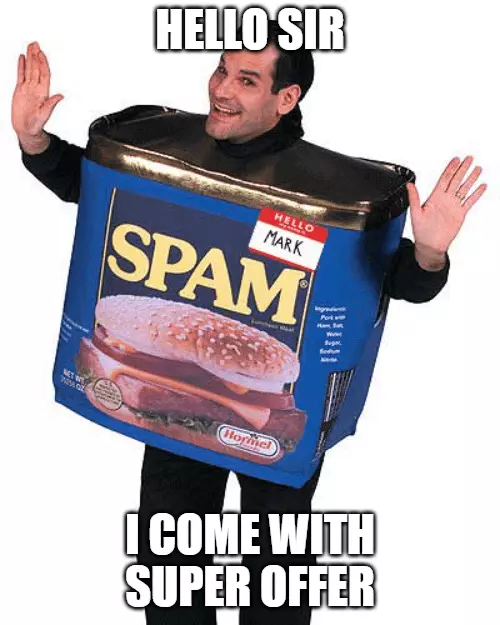
In the worst mail merge scenario, you might even catch the all-seeing eyes of spam filters.
It varies from one email client to the next, but as a helpful rule of thumb, you’ll be in danger if:
- >.1% of your emails get marked as spam
- 10 emails slip into your recipients’ spam folder or get marked as spam in a short period of time
- You have a low percentage of email deliverability (<90%)
- You get a lot of email bounces (i.e. emails sent to non-working email addresses) (>10%)
It’s not hard to see how that could happen if you experience a bunch of mail merge errors.
Once you hit spam folders, it can be hard to recover. You can end up on domain blacklists / spam lists, and then all of your emails can end up getting routed to spam. If you end up in spam, your email deliverability will tank.
Most often, people end up abandoning those email addresses and using new ones.
One important consideration – if you are sending a lot of emails via mail merge – such as cold emails – you would be safest sending the emails from another domain (e.g. if you own “yourwebsite.com”, buy “yourwebsite.net” and send email from @yourwebsite.net) or using a subdomain (e.g. @m.yourwebsite.com).
11. Barcode Not Working
Theoretically, adding barcodes to mail merge documents can speed up processing time and reduce human error.
But what if your barcodes aren’t working?
Well, it could be because you’ve accidentally added extra spaces around your barcode.
To overcome this, get used to checking that your leading and trailing characters are right up against the merged field, with no spaces between them.
12. Repeated Records
Do you have multiple copies of the same merge field on the same page?
Watch out, because you might find the first record gets repeated for every single merge field on that page.

Damn.
That’s why you should be using a “next record” rule every time you use a merge field that you want Word to move to the next record.
Also, curate your recipient list to avoid duplicates. Removing duplicates is easy to do with Microsoft Excel or Google Sheets.
13. Emailing the Same Domain
Relevant to the issue of having a duplicate contact is a different contact, but at the same domain…
One other common issue with mail merge is that you can end up emailing multiple people at the same domain at once.
If you are cold emailing, you probably don’t want to do this, because people at companies talk.
And if someone at the company forwards your email to someone else, but that personal already has an email from you, it will look spammy. Then they might all send your email to the spam folder, which will be bad for your future email deliverability.
So, if you are cold emailing with mail merge, take care to ensure that you are not reaching out to many people at the same company domain.
14. Difficulty Going Back – Data Sources Problem
Uh oh!
You’ve started sending cold emails to your recipient list, but you’ve spotted a mistake.
Unfortunately, with mail merge, the only solution is to start again from scratch.
You can’t just pause your email activity, fix the error, and click “restart”.
It’s also annoyingly fiddly to move a mail merge field. You need to highlight every part of the merged field, including all the “<” and “>” symbols.
And as if that wasn’t enough, if you’re using an XLSX file as your mail merge data source, Word won’t let you edit it simultaneously.
With a mail merge, it’s important that your data source is perfect, because you can’t redo it part of the way.
You would have to figure out what has sent, and then cut those out of your sheet, and then fix the issue, and then create a new mail merge for the remaining part of your list.
15. Messed Up Numbers
Mail merge is pretty terrible at handling numerical data, whether dates, prices, or something else.
Often, it’ll display them in a weird layout, essentially rendering them meaningless.
This problem is typically caused by a miscommunication between Excel and Word.
So, with your email preview – where you can see what your emails will look like for each contact – be sure to diligently review to make sure everything looks OK.
16. Fields Not Appearing In Documents
As well as scrambling the information in your bulk emails, mail merge can sometimes cause correct fields to disappear entirely from merged documents.
Sometimes, resolving this is simply a matter of using a CSV rather than an Excel document as your data source.
But you might also find that you need to add merge fields individually, which is a headache.
17. Difficulty Setting Up Custom Email Address
If you are cold emailing, you should know that it’s important to set up a different email address to send your emails from, rather than using the email address that you send all your regular email correspondence from. In the event your outreach emails start going to spam or get your account suspended, you don’t want your regular emails going to spam as well.
But, you might be running into sending issues for that email address due to email configuration.
The common reason for this is due to poorly configured DNS or SMTP records.
If you are using either Outlook or Gmail / Google as the email client for your mail merge, it’s important that your new email address is properly connected to your domain.
If you are using a brand new domain with your email client, you may need to add DNS records to that domain to be able to create new email addresses for the domain in Google Workspace / Microsoft Exchange.
If you are using a new email address on an existing domain, you may need to connect it to your Gmail / Outlook via SMTP.
And, if you are using an existing email address but connecting it to your Gmail / Outlook email client, you will need to connect via SMTP.
18. Emails are Bouncing
If you are sending out emails and a bunch of them are bouncing, that’s real bad.
Emails “bounce” when they are sent to non-working email addresses and get returned to the sender.
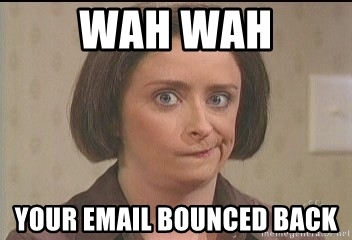
This often happens when the emails on your list are from an old data source, and the emails are not verified as working before being sent.
Bounce rate is usually very high with spammers, so it’s a thing that email servers are on the lookout for.
Too many email bounces will affect your email deliverability, lowering your email reputation, and increase the likelihood you end up in spam folders.
Email reputation is real – the more bounces you get, the lower your sender reputation, and the more likely that email providers send you to spam.
So, to avoid bouncing emails, you should clean your email list.
Using an email verification service / tool can ensure that your emails are real email addresses.
19. No Responses
You might be sending a lot of emails, but finding that you are not getting any responses.
Is something broken?
Maybe yes, but maybe no.
If you are not getting responses from your emails, it could mean one of a few things:
- Your emails are going to spam
- Your list of contacts are irrelevant
- Your emails are poorly written / your pitch is off
To remedy these, what I would recommend doing is a step-by-step process:
First, let’s ensure that your emails are not going to spam.
Send an email from that email address to another few email addresses you have (like a personal email address). Make sure those aren’t going to spam.
Then, let’s make sure that you are not on any spam lists.
If that is not the issue, then it means that the contacts are not relevant to your pitch, or your pitch is not right for them.
A lot of cold emails are badly written and generic. It’s very common. So, if you are not getting a lot of responses other than “Unsubscribe me”, it probably means that either your pitch needs work or you need to find better relevant contacts for your pitch.
Take a look at your list of contacts.
As objective as you can possibly be – do you think these contacts are the right people for this pitch?
Try to be objective here, use common sense. Are you emailing businesses relevant to your solution, or are you emailing journalists / blogs / websites that are not going to be customers. If the contacts seem relevant to the pitch, maybe the issue is the pitch itself.
Next, take a look at your letter, the contents of your outreach email, and the personalization you use for each contact.
Read back your email content. But, try to read it from the perspective of the recipient.
Pretend that you are the recipient, and you just received this actual email.
Would it be interesting for you or is it a boring email? Does it speak to a problem you have? Is there a proposed solution that is interesting to you?
Next, if it passes that test, have a colleague review your email pitch and give you feedback.
Having another set of eyes on it can help you objectively see if the pitch is on-point or if you need to rework it.
20. I’m Emailing the Wrong People!
Are you mentioning the wrong person’s name in your email?
This can due to one of a few reasons:
1. Your mailing list was formatted wrong and the contacts are off
2. The data you are using for your email list has wrong information
To remedy this, you should first check your spreadsheet data. Whether it’s in Google Sheets or Excel, take a look.
Look at some rows of contacts.
Does the first name and email address match up for each contact?
If they don’t all align, that’s the answer to your problem right there. It might be that something was edited and now all the contacts are off. Or, it could be that when editing the sheet, someone sorted a column, but the other columns stayed the same, so that all the names in the sorted column are not matching the emails.
But, if it doesn’t seem that there’s an error in the columns or data overall, but an issue with some specific contacts, the issue is probably from your data collection.
If you have a few contacts that have a wrong name, but the right name is not in your spreadsheet, then the issue likely means that you had a problem with how the list was built.
21. I’m Not Seeing Any Opens, Clicks, or Replies
Depending on the tools you are using for your mail merge, you might be using software add-ons or extensions to help facilitate keeping track of leads, opens, and clicks.
Some of the mail merge software tools have the ability to track open rate or click-through rate.
But, if you are seeing 0% open or click rates, there might be a problem.
Most likely it means that your software integration was set up improperly, so that the opens and clicks are not getting kept track of properly.
Check your software.
If you are seeing some engagement, some opens and clicks and replies, then it is probably working, but there may be another bigger issue like deliverability / spam / message content.
In general, if you are seeing less than a 40% open rate, I would be concerned about deliverability.
22. My Open Rate is Low
If your email open rate is low, that’s probably due to one of two things:
1. Your email deliverability is bad (which we talked about earlier)
2. Your contact list is irrelevant to your pitch (which we talked about earlier)
3. Your email subject line is bad
Remember: 40% is our benchmark. If your open rate is above 40%, it’s not a deliverability issue.
If you have good deliverability and a good list of contacts, and they are still not opening your email, it likely means that it’s an issue with the subject line.
Your email subject line needs to pique the recipient’s curiosity, but not fail to deliver.
Related: Mistakes to avoid with an email subject line
Don’t use a sneaky-seeming subject line like “Re:” if it’s the first email, or they will never reply to you, and likely hit the Spam button.
Instead, you can use personalization by having a subject line that shows you know who they are, and suggests what’s inside your email.
Why Should You Avoid Mail Merge?
There are workarounds for the vast majority of mail merge fails.
But, no one wants to waste a bunch of time scrutinizing the formatting of Word documents, Google Docs, Excel spreadsheets, and Google Sheets, just to make sure their bulk emails don’t start with greeting lines that read: “Hi, {first.name}.”
It can be a big time investment for too little of a cost savings.
Honestly, life’s too short to worry about building a successful mail merge.
To make matters worse, if you do accidentally target your entire list of recipients with an error-strewn email, there’s a good chance you’ll end up triggering spam filters left, right, and center.
In which case, you can kiss goodbye to high email deliverability and a strong email reputation.
Disadvantages Of Mail Merge
On top of all the common problems we’ve highlighted so far, there are several other reasons to generally avoid mail merge:
- Too much work setting everything up
- Way too many errors to deal with
- Can’t automate follow-up emails
- No spam control
- Can’t set up a CRM
- No ability to track open rates
- No automation process
- Issues setting up CC and BCC
- Can’t provide an unsubscribe link
- Difficult to fix field mapping mistakes
What Are the Alternatives to Mail Merge?
Fortunately, it doesn’t need to be like that, because there are some (much better) alternatives to mail merge out there. You can do mail merge using excel and word. But the disadvantages will still be there.
Choosing the “right” alternative will depend on which of these two broad use cases best describes your needs:
- If you’re using mail merge for cold email outreach, choose an email automation tool like Postaga, Woodpecker, or Mailshake.
- Using mail merge for email marketing? Mail merge is not a good fit for applications like sending email newsletters. Instead, start using one of the many email marketing platform options out there, such as MailChimp, Omnisend, and Sendinblue. (Just make sure that your contacts have opted-in to your emails)
Why Postaga Is Better Than Mail Merge for Cold Emails?
Mail merge is not a good fit for cold email.
Whether it’s using Google Sheets / Google Drive / Google Docs / Gmail or Microsoft Excel / Word / Outlook – these tools are not meant for sending mass personalized cold outreach email sequences.
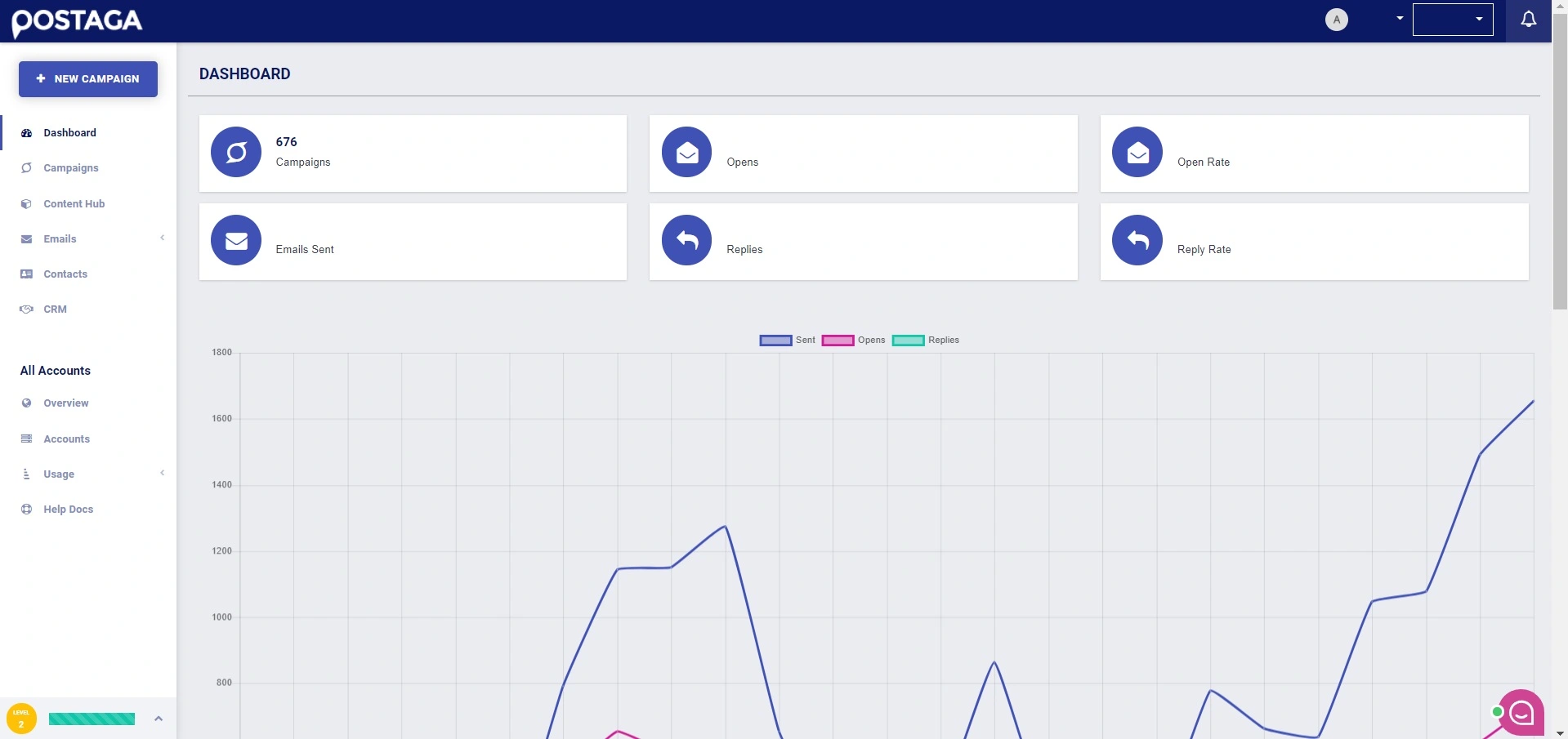
Google Sheets / Gmail in particular say it violates their terms of use.
But, as mentioned above, if you want to be sending cold emails that include personalization, have automated personalized follow-ups, using a cold email automation tool can help.
If you switch from using mail merge with Gmail / Outlook as your email client to using Postaga, you can immediately solve every one of the issues outlined in this article.
Whether you’ve already got a quality emailing list or you need to build one, Postaga is the cold email automation tool for the job.
Here’s why:
- Verify and clean contact lists
- Schedule multiple campaigns
- You can provide an opt-out option
- Organize everything in built-in CRM
- Never face any personalization issues
- Send action-based cold email campaigns
- Built-in prospecting for email list building
- Custom delay scheduling between follow-ups
- Built-in templates ready to go for any use case
- Superior media personalization (image/gif/video)
- Email supporting issues (custom SMTP, exchange, etc)
- Automated email removal (bad/duplicate/previous campaign)
- Automated email follow-ups to increase the likelihood you get a reply
- Built-in warm-up emails to ensure your emails go to inboxes and not spam folders
- Advanced email tracking so you can know when you are getting emails opened and replied to
To Wrap It All Up
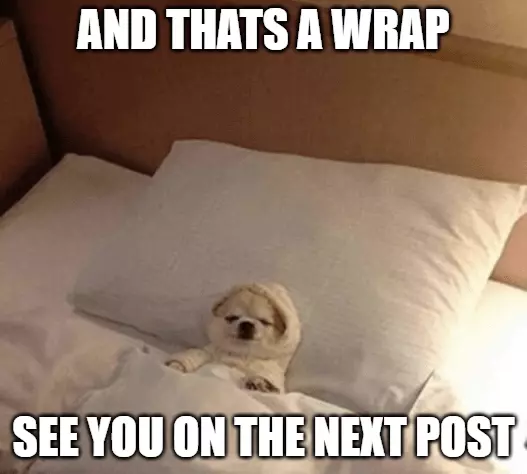
So there you have it.
If you are creating a mail merge to send emails, there are a lot of potential issues and pitfalls. You can avoid them by following our recommendations. Or, using a cold email outreach platform like Postaga can help simplify the process.
But don’t just take our word for it.
See for yourself by signing up for a 14-day free trial of Postaga and put our link-building, sales-emailing, website-traffic-driving skills to the test.
We won’t even ask for your credit card details, so what have you got to lose?
Free 14-Day Trial
Start building relationships now with your fully-featured 14-day trial!
How We Compare
Terms | Done-For-You Terms | Privacy | Write For Us | Press
© 2025 Postaga. All Rights Reserved. Made with