Merge Fields
Knowledge Base
Merge fields allow you to insert personalized content into your emails.
If you’ve ever done a mail merge before, you’ve seen how you can swap in people’s name or email into a message. The same concept applies here. But, we take it one step further.
A common merge field in emails is {FNAME} to insert the recipient’s first name so you can address them directly, as in “Hey {FNAME},” in the greeting of an email.

Postaga already comes pre-built with many different merge fields for you to choose from in your emails.
Merge fields in Postaga have several categories, including:
- Post – merge fields related to your post or content
- Link – related to other specific URLs that you are linking to
- Contact – related to your outreach contact person
- User – related to your user account in Postaga
- Campaign – related to your current campaign
The default merge fields in Postaga are:
Post:
- post_title = Title of your blog article or webpage
- post_keyword = A target keyword related to the post
- post_category = Category of your blog post, pulled from your site’s category tags, if applicable
- post_URL = URL of your blog article or webpage
- post_first = First name of the blog post’s author
- post_last = Last name of the blog post’s author
- post_site = The name of the website that hosts your blog article or webpage
- post_published = Publish date of the post
- post_domain = Top-level website domain on which the blog post lives
Link:
- link_title = Title of a specific page that your post is linking to
- link_URL = URL of a specific page that your post is linking to
- link_published = Publish date of a specific page that your post is linking to
- link_domain = Website domain where the website you link to lives
- link_site = The name of the website that hosts the link that your post links to
Contact:
- contact_first = First name of a contact
- contact_last = Last name of a contact
- contact_email = Email address of a contact
- contact_position = The contact’s position/role/job at their company
- contact_company = Company the contact works for
- contact_twitter = Twitter handle of the contact
- contact_domain = Website domain of the company the contact works for
User
- user_first = Your user first name, as you set in Settings > Profile
- user_last = Your user last name, as you set in Settings > Profile
- user_email = Your user email address, also your login email address for Postaga
Creating Your Own Merge Fields
To create your own merge fields, go to Settings > Account. Then, scroll down until you see Custom Merge Fields.
Related Help Doc: Your Account

You can then add your own merge fields to the appropriate category, then hit Save at the bottom of the screen to be able to use these tags in emails.
To edit a merge field in a specific campaign, there are different places you will need to go to edit that field.
Editing Post Merge Field Data
Post merge fields are found immediately after you enter a post URL when creating your campaign.

Editing Link and Contact Merge Field Data
The Link and Contact merge fields are found in the Links step, under the Advanced Configuration tab. You will find the merge fields under each link URL, as shown in the example below:

Editing Campaign Merge Field Data
Campaign merge fields are found below the email preview section. These merge fields are hidden, by default, beneath a plus sign under the preview section.

Adding Merge Variables to Emails
To insert a merge variable into an email, when creating an email, choose from a merge variable on the right-side of the page and click it to add it where your cursor is.
Related Help Doc: Creating Emails

It should be noted that you should be thoughtful when creating a merge field for a specific category. This is because merge fields will have different uses.

For example, if you insert a Post-related merge field for “post keyword” in your email, that field will send the same post keyword content to every contact.
But, if you insert a Contact-related merge field, like “First Name”, as an example, you will be able to customize the contents of that field for every contact receiving an email.
Free 14-Day Trial
Start building relationships now with your fully-featured 14-day trial!
How We Compare
Terms | Done-For-You Terms | Privacy | Write For Us | Press
© 2025 Postaga. All Rights Reserved. Made with