Content Hub
Knowledge Base
Postaga’s Content Hub is an incredible resource that can help you:
- Know exactly what campaigns to run to promote your business or blog
- Get insights into your website content, and recommendations including target keywords, other relevant search terms or questions, and article ideas
- Take stock of all the variety of content on your website
To get to the Content Hub, just click the Content Hub button on the sidebar in Postaga (or you can go to this link).
If it is your first time visiting the Content Hub, you will be prompted to analyze your domain.

Note: You cannot change the domain to anaylze in this area. You can only analyze your website domain, which you have set in your Account page (in the “Your Blog Domain” field).
Below is a screenshot of the Account page, where your blog domain URL is set:

After you click Analyze in the Content Hub to analyze your domain, it will take some time to analyze the website (as little as a few minutes, but possibly longer depending on how many pages and blog articles are on your website).
You can leave this page and come back later if you want, or you can leave the browser tab open. You will receive an email notifying you when the analysis is complete.

After the scan is complete, you will have three tabs to be able to review:
- Intelligence
- Campaign Generator
- Content
Next, we will review each of those.
Intelligence
The Intelligence section of the Postaga Content Hub shares insights into your website that can help you with ideas for things like:
- New content topics for future blog posts
- Keywords to target for your blog posts
- Titles for blog posts
Next, let’s go through the different sections of the Intelligence area.
First, there’s Potential Content Partners.

This section shares a list of different websites whose content is most similar to your topics. These could be useful in particular as potential guest post partners.
Next, there’s Domain Keywords.

This section shows the most prominent keywords on your domain.
This section can help you discover keywords on your website that you can potentially rank for if you focus on them more in future content.
Next, there’s Post Title Inspiration.

This section shares titles of blog posts of competitors’ relevant articles on topics similar to yours and your target keywords.
You can use these as inspiration for future potential articles.
Next, there’s Related Searches.

This section lists search terms of keywors that you might want to target with blog content, that you may not be currently targeting.
Last, there’s Related Questions.

This section shares questions that people search for related to your keywords and topics you have written about on your website.
You may want to use these as inspiration for potential blog articles.
Campaign Generator

The Campaign Generator gives you ideas for campaigns to run.
If you’ve struggled to figure out what outreach campaigns to run next, Postaga can now do that work for you.
Postaga will come up with an average of 80 campaigns that you can run to:
- Generate 100s of backlinks
- Connect with dozens of influencers
- Generate 100s of leads
On the Campaign Generator page you can see all of the different campaigns you can run for your business.
The first time you get to the Campaign Generator, there will be a short survey asking you for feedback on your business.
Once the survey is completed, Postaga will provide campaign suggestions.
You can review these different campaigns and run any of them immediately by pressing the Run button next to that campaign type.
You can also review and sort the campaigns by type, reject campaigns that you do not want to run, and also filter out campaigns that you have already run from the Campaign Generator.
Upon clicking the Run button next to a campaign, Postaga will create a new campaign for that specific campaign type, for that related blog post or webpage.

If you click the Reject button, that particular campaign will no longer appear on the Campaign Generator page (but you can always find it later by going to the top of the page, clicking the Status dropdown and choosing “Rejected”.
At the top of the Campaign Generator page, there are two dropdown menus – Status and Campaign Type.
Campaign Type lets you filter campaigns based on certain outreach campaign types.
The Status dropdown menu lets you filter campaigns by:
- New (new campaign suggestions)
- Clicked (campaigns you clicked to run)
- Rejected (campaigns you rejected)

Content

The Content section of the Content Hub shows you all of the content on your website along with relevant details and information that can help you make informed decisions about your outreach and promotion efforts.
This includes pages, blog posts, help docs, everything.
In this Content section, you can see all of the blog posts and pages on your site along with details on the content such as:
- Page / Post title
- URL
- Relevant keyword
- Word count
- External link count
- Type of content
- Sub-type of content
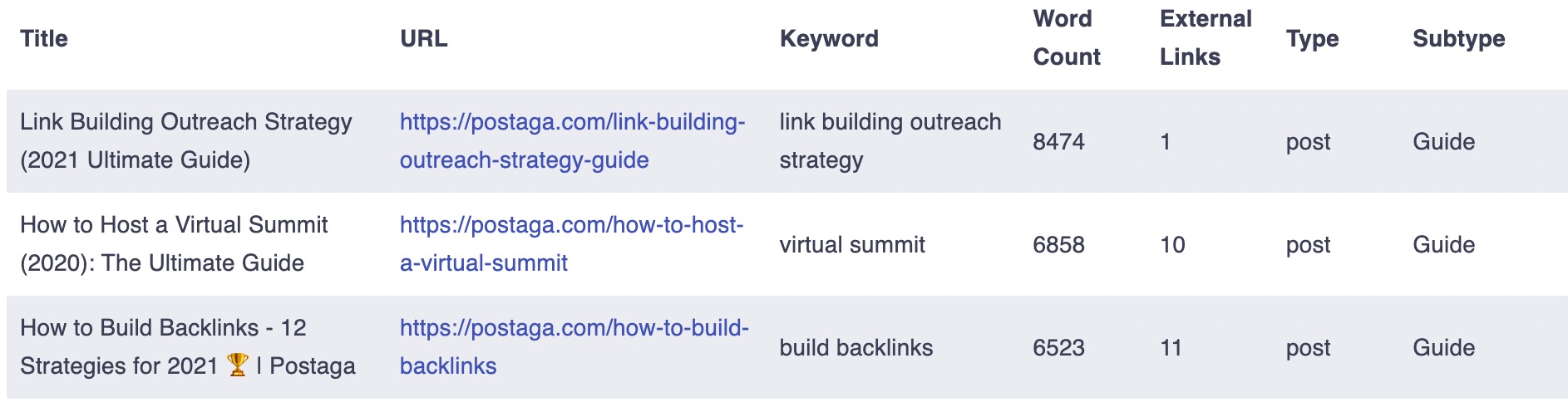
You also have dropdown menus to filter your content results by Content Type (pages, blog posts, home page) as well as Content Sub-Types (for different types of article content).
The Content Type dropdown lets you filter content by:
- Post (blog posts)
- Page (webpages)
- Home (homepage)
The Content Subtype dropdown lets you filter your content by different types of blog posts:
- Guide (guide blog posts)
- Question (content asking / answering particular questions)
- Post (standard blog post)
- Support (help documentation)
- Listicle Reference (article listing resources on a topic)
- Case Study (case study content)
- Page (standard webpage)
- Blog (blog page)
- Pricing (pricing page)
- Home (homepage)

Free 14-Day Trial
Start building relationships now with your fully-featured 14-day trial!
How We Compare
Terms | Done-For-You Terms | Privacy | Write For Us | Press
© 2025 Postaga. All Rights Reserved. Made with